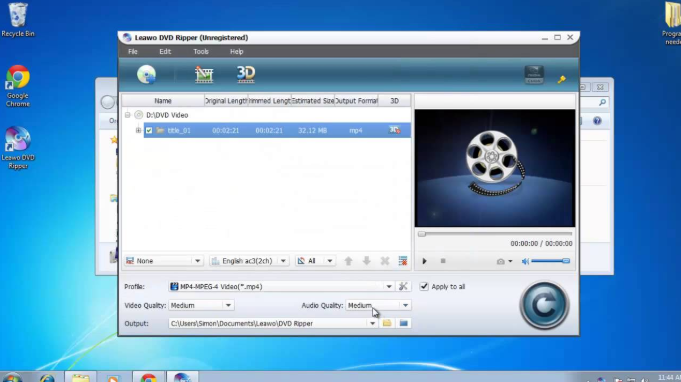If you’ve ever wondered how to upload video to YouTube, you’re not alone! Many people are excited to share their videos online but might feel a little unsure about how to start. Luckily, uploading a video to YouTube is easier than you might think. In this guide, we’ll walk you through the steps to get your video from your computer or phone to YouTube with ease.
Whether you’re uploading a funny video, a tutorial, or a vlog, knowing how to upload video to YouTube is the first step to sharing your content with the world. Let’s dive right into the simple process so you can begin uploading your videos today!
Why You Should Learn How to Upload Video to YouTube
Uploading videos to YouTube is a great way to share your creativity, hobbies, or knowledge with others. Whether you want to entertain, educate, or just express yourself, YouTube is one of the best platforms to do so. Knowing how to upload video to YouTube is the first step in starting your YouTube journey.
Many people use YouTube every day, so it’s a fantastic place to reach a large audience. Once you understand the basic steps, you’ll be able to upload videos quickly and easily. It’s important because uploading a video correctly can help your content get more views. Additionally, learning how to upload your videos can open doors to many opportunities like earning money or collaborating with others.
Knowing how to upload video to YouTube is especially important if you want your content to look professional and attract viewers. By learning this, you will feel more confident using the platform and can focus on creating better videos in the future.
Step-by-Step Process on How to Upload Video to YouTube
Uploading videos to YouTube is easy once you know the steps. Here’s a simple guide to help you upload your video:
- Sign into Your YouTube Account
Before uploading, you need to sign into your YouTube account. Make sure you have a Google account to log in. - Click on the Upload Button
Look for the camera icon at the top right of the screen. Click on it, and select the “Upload Video” option. - Choose Your Video
You will be prompted to select the video file from your computer or phone. Pick the file you want to upload and click “Open.” - Add Video Details
Now you’ll need to add a title, description, and tags to your video. This information helps people find your video on YouTube. - Set Video Privacy
Choose whether your video is Public, Unlisted, or Private. Public means anyone can see it, while Private is just for you. - Click Publish
After all the details are filled out, click “Publish.” Your video will then be processed and made live on YouTube!
By following these steps, you’ll easily understand how to upload video to YouTube. The more you practice, the faster and better you’ll become at it.
How to Upload Video to YouTube from Your Phone
Uploading a video from your phone is just as easy as uploading from a computer. Here’s how you can do it:
- Open the YouTube App
First, open the YouTube app on your phone and sign into your account. - Tap the Camera Icon
On the app’s home screen, look for the camera icon at the top. Tap it, and it will take you to the upload screen. - Select Your Video
You’ll now see your phone’s gallery. Choose the video you want to upload and tap “Next.” - Edit Your Video
You can add a title, description, and tags. If needed, you can also apply filters and make basic edits to the video directly within the app. - Choose Privacy Settings
Decide if your video should be public, unlisted, or private. This is important for controlling who can view your video. - Upload the Video
Once you’ve finished editing, hit the “Upload” button. Your video will be uploaded and available to watch on YouTube.
Uploading from your phone is a fast and simple way to share your content wherever you are. Knowing how to upload video to YouTube from your phone allows you to upload on the go.
How to Upload Video to YouTube and Add a Title
One of the most important steps when uploading a video is adding the right title. Here’s how to do it:
- Choose a Clear Title
Your title should be clear and describe what the video is about. Think of something that will grab people’s attention. - Include Keywords
It’s helpful to add keywords related to your video content. This helps people find your video when they search. - Keep It Simple and Short
A short and simple title is easy to read and remember. Avoid long and complicated titles. - Avoid Clickbait
Don’t use misleading titles that don’t match the content of your video. This can upset viewers and affect your channel’s reputation.
Having a great title can help your video get more views. Learning how to upload video to YouTube and add a title properly is a key part of video success.
How to Upload Video to YouTube and Optimize for Search
Optimizing your video for search is an important step. Here’s how to make sure your video shows up when people search on YouTube:
- Use a Good Description
Write a description that explains what your video is about. Make sure to include relevant keywords, but avoid overstuffing. - Add Tags
Tags help YouTube understand your video and suggest it to people who might be interested. Add tags related to the video’s topic. - Use Custom Thumbnails
Thumbnails are the first thing people see, so make sure to upload a high-quality, eye-catching thumbnail. - Engage with Viewers
Respond to comments and encourage people to like and subscribe to your channel. This interaction can boost your video’s visibility.
Optimizing your video will help it appear in search results and attract more viewers. Learning how to upload video to YouTube and optimize it for search will help your videos get noticed!
How to Upload Video to YouTube and Monetize Your Content
Once you’ve uploaded some videos, you might want to start earning money. Here’s how you can monetize your YouTube videos:
- Join the YouTube Partner Program
You need to have at least 1,000 subscribers and 4,000 watch hours in the past 12 months to be eligible for monetization. - Enable Monetization
Once you’re part of the Partner Program, go to the “Monetization” tab in your YouTube settings and turn it on for your videos. - Use Ads
You can earn money through ads that play before or during your video. YouTube will show ads to your viewers, and you get paid for those views. - Explore Other Options
You can also earn money through channel memberships, merchandise, or sponsorships.
Monetizing your videos is a great way to turn your passion into a source of income. Learning how to upload video to YouTube and monetize is the next step in growing your YouTube career.
Conclusion
In how to upload video to YouTube is a simple process that anyone can learn. By following the steps outlined in this guide, you can quickly upload videos from your computer or phone. Remember to add a good title, description, and tags to make your video easy for others to find. Whether you’re sharing a fun video or an educational tutorial, YouTube is a great platform to get started.
As you upload more videos, you’ll become faster and more confident. Don’t forget to optimize your videos for search and interact with your viewers to grow your channel. Now that you know how to upload video to YouTube, it’s time to start creating and sharing your content with the world!
FAQs
Q: How do I upload a video to YouTube?
A: To upload a video, sign into YouTube, click on the camera icon, select your video, add a title, description, and tags, then hit publish!
Q: Can I upload videos from my phone?
A: Yes! Open the YouTube app, click the camera icon, select your video, and tap upload. It’s quick and easy!
Q: What is the best video format for YouTube?
A: The best format for YouTube videos is MP4. It works well and keeps the video quality high.
Q: How can I make my video private on YouTube?
A: When uploading, you can choose privacy settings. Select “Private” if you want only certain people to see your video.
Q: How long does it take to upload a video on YouTube?
A: The upload time depends on your video’s size and internet speed, but usually, it takes a few minutes to an hour.